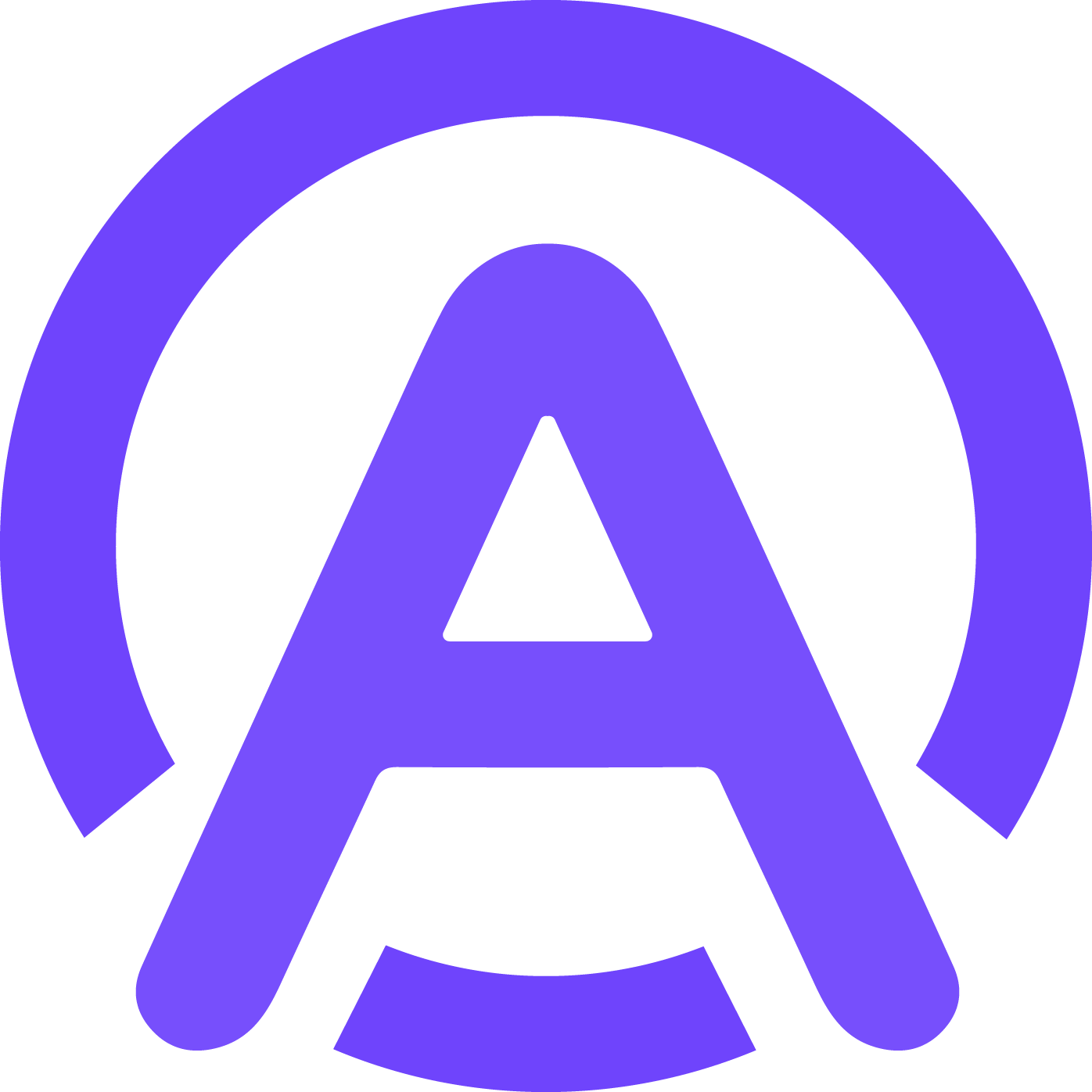Step-by-Step Guide to Integrating Webcall and ChatGPT 4o Realtime API
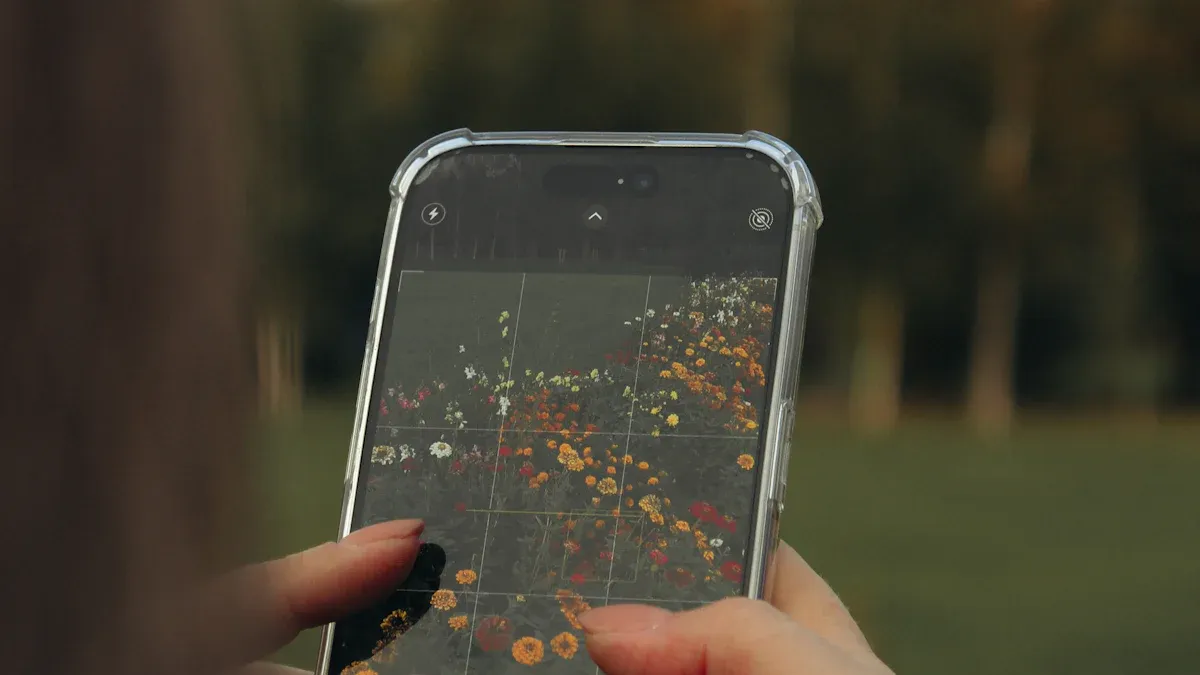
Integrating webcall with the ChatGPT 4o Realtime API offers a cutting-edge solution for seamless communication. By combining webcall’s advanced voice agent capabilities with OpenAI’s real-time conversational AI, businesses can deliver natural and meaningful interactions effortlessly. This integration significantly enhances customer engagement by providing instant assistance and personalized recommendations. Additionally, it ensures 24/7 availability, allowing users to access help at any time.
Practical applications of this integration include generating dynamic content, automating lead generation, and streamlining customer feedback collection. With low-latency responses and sophisticated speech-to-speech features, this setup is perfect for voice-based services like virtual agents or real-time translation tools. By leveraging the power of webcall and the ChatGPT 4o Realtime API, you can revolutionize the way your business communicates.
Key Takeaways
Connecting Webcall with ChatGPT 4o API improves customer help by giving quick answers and custom chats.
First, make accounts on Webcall and OpenAI, and get API keys to log in.
Use coding tools like Python or Node.js to link Webcall and OpenAI for live chats.
Keep it safe by using HTTPS, hiding API keys, and checking for strange actions to guard private info.
Testing and fixing problems are important to make sure it works well, so always check before using it for real.
Prerequisites
Before you begin integrating webcall with the ChatGPT 4o Realtime API, ensure you have the necessary tools, accounts, and technical knowledge. This section will guide you through the essentials.
Tools and Accounts
Webcall account
To start, you need an active webcall account. Webcall provides the platform for deploying your voice agent. If you don’t have an account, visit their website and sign up. Once registered, explore the dashboard to familiarize yourself with its features.
OpenAI Realtime API access
You also need access to the OpenAI Realtime API. This API powers the conversational capabilities of ChatGPT 4o. To obtain access, log in to your OpenAI account and navigate to the API section. Follow the instructions to generate your API key.
Technical Setup
Programming environment (e.g., Python, Node.js)
Set up a programming environment to write and test your integration code. Popular choices include Python and Node.js. Install the necessary libraries and dependencies for handling API requests and responses.
API keys and authentication
Both webcall and OpenAI require API keys for authentication. Store these keys securely. Use environment variables or a configuration file to manage them. This ensures your integration remains secure and functional.
Knowledge Requirements
Understanding APIs
You should understand how APIs work. APIs allow different software systems to communicate. Learn how to send requests and handle responses. This knowledge is crucial for connecting webcall and the OpenAI Realtime API.
Familiarity with Webcall and OpenAI platforms
Familiarize yourself with the webcall platform and OpenAI’s documentation. Learn how webcall handles voice agents and how OpenAI processes text and speech. This understanding will help you troubleshoot issues during integration.
Tip: Bookmark the OpenAI Realtime API documentation for quick reference. It contains examples and guidelines for using the API effectively.
Integration Process
Setting Up Webcall
Account Creation
To begin, create an account on the Webcall platform. Visit their website and complete the registration process. Once your account is active, log in to the dashboard. Explore its features to understand how Webcall operates as a voice agent. This step ensures you are familiar with the tools you will use during the integration.
API Configuration
Next, configure the Webcall API. Locate the API settings in your dashboard. Generate an API key and store it securely. Use this key to authenticate your requests when connecting Webcall with the OpenAI Realtime API. Proper configuration ensures smooth communication between the platforms.
Configuring ChatGPT 4o Realtime API
Obtaining OpenAI API Keys
To access the OpenAI Realtime API, follow these steps:
Navigate to the "API Keys" section and generate a new secret key.
Add your payment details to activate the key.
Set usage limits to control your spending.
Store the API key securely. You will need it to authenticate your integration with the OpenAI GPT-4o system.
Setting Up Endpoints
Set up the endpoints for the OpenAI Realtime API by creating and running the necessary files. Start by creating a text-in-audio-out.ts file with the required TypeScript code. Then, create a tsconfig.json file to transpile the TypeScript code. Use the tsc command to convert the TypeScript file into JavaScript. Log in to Azure using the az login command. Finally, execute the code with node text-in-audio-out.js. This process ensures the API endpoints are ready for use.
Connecting Webcall and ChatGPT
Writing Integration Code
Write the integration code to connect Webcall with the OpenAI Realtime API. Use a programming language like Python or Node.js. The code should handle API requests and responses between the platforms. Ensure the code processes voice and text data efficiently to maintain real-time communication.
Managing Authentication and Data Flow
Manage authentication by securely passing the API keys for both Webcall and OpenAI. Use environment variables or configuration files to store these keys. Design the data flow to handle voice input from Webcall, process it through the OpenAI GPT-4o system, and return the response. This setup ensures seamless interaction between the platforms.
Deployment
Hosting the Integration
To host your integration, you need a reliable server or cloud platform. Popular options include AWS, Google Cloud, and Azure. These platforms provide the infrastructure to run your code and manage the connection between Webcall and the OpenAI API. Start by deploying your integration code to the server. Use tools like Docker to containerize your application for easier deployment and scalability.
Once deployed, test the integration in a live environment. Ensure the server handles requests from Webcall and processes responses from the OpenAI API without delays. Monitor the server's performance to identify potential bottlenecks. If you expect high traffic, consider using load balancers to distribute the workload evenly. This setup ensures your integration remains responsive and reliable.
Securing Communication
Securing communication between Webcall and the OpenAI API is essential. Begin by implementing HTTPS to encrypt data transmitted between your server and the APIs. This prevents unauthorized access to sensitive information. Use secure protocols like TLS to enhance encryption further.
Next, protect your API keys. Store them in environment variables or a secure vault. Avoid hardcoding keys into your application. Regularly rotate these keys to minimize security risks. Additionally, configure rate limits for the OpenAI API to prevent abuse and unexpected costs.
Finally, monitor your integration for suspicious activity. Use logging tools to track API requests and responses. Set up alerts for unusual patterns, such as repeated failed authentication attempts. By taking these steps, you ensure a secure and stable integration.
Testing and Debugging
Testing and debugging are critical steps to ensure your integration between webcall and the ChatGPT 4o Realtime API works seamlessly. This section will guide you through verifying functionality, troubleshooting common issues, and using debugging tools effectively.
Testing the Integration
Verifying Webcall Functionality
Start by testing the webcall platform to confirm it handles voice input and output correctly. Use its dashboard to simulate a voice agent interaction. Check if the voice agent processes speech to text accurately and responds with text to speech outputs. Ensure the latency remains low during these operations. If you notice delays, review your server setup or network configuration.
Testing ChatGPT Responses
Next, test the OpenAI Realtime API. Send sample text inputs to the API and verify the responses. For voice-based applications, ensure the API processes speech to text inputs and generates accurate text to speech outputs. Monitor the latency to ensure real-time conversation quality. If the responses seem off, revisit your integration code to confirm the data flow aligns with OpenAI's guidelines.
Troubleshooting
Resolving Authentication Issues
Authentication problems can disrupt your integration. Common issues include:
Invalid or outdated connection settings. Verify that the Client ID, Client secret, and URLs match the settings in your application.
Incorrect redirect URL. Ensure the redirect URL in your external application matches the one configured in your platform.
Insufficient scopes. Add the necessary scopes to allow the agent to perform required operations.
Addressing these issues ensures smooth communication between webcall and the OpenAI Realtime API.
Handling API Rate Limits
API rate limits can cause unexpected errors. To avoid this, monitor your API usage and set appropriate limits in your OpenAI account. Optimize your integration code to minimize unnecessary requests. If you anticipate high traffic, consider upgrading your OpenAI plan to accommodate the increased demand.
Debugging Tools
Using Logs and Monitoring
Logs are invaluable for identifying issues. Enable logging in your integration code to track API requests and responses. Monitor these logs for errors or unusual patterns. Use tools like Moesif API Analytics to gain real-time insights into API traffic. This helps you pinpoint bottlenecks and optimize performance.
Debugging API Requests
Debugging tools like Charles Proxy and Fiddler can help you inspect API requests and responses. These tools act as proxies, allowing you to monitor traffic between your application and the OpenAI Realtime API. Use them to identify issues such as incorrect headers, malformed requests, or unexpected responses. Regular debugging ensures your integration remains robust and efficient.
Tip: Always test your integration in a staging environment before deploying it live. This minimizes the risk of disruptions to your users.
Use Cases and Benefits
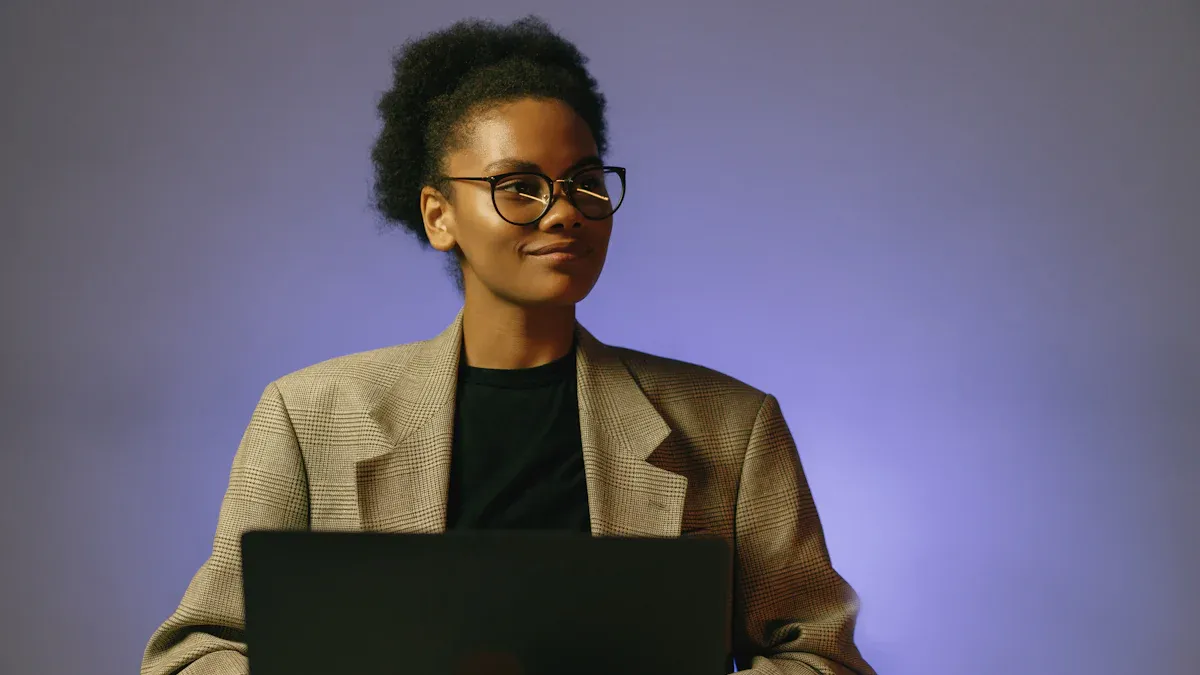
Applications
Customer Support Bots
Integrating Webcall with the OpenAI Realtime API allows you to create intelligent customer support bots. These bots can handle routine queries, freeing up human agents for more complex tasks. Here’s how you can use this integration:
Build a customer support AI chatbot using the OpenAI Realtime API.
Auto-assign the chatbot to a Sendbird Desk ticket through a webhook.
Update the Desk ticket when the user needs to speak with a human agent.
This setup ensures your customers receive timely and effective support. The chatbot processes voice or text inputs, providing instant responses. When a query becomes too complex, it seamlessly transfers the conversation to a human agent. This balance improves efficiency while maintaining a high level of customer satisfaction.
Real-Time Translation
You can also use this integration for real-time translation services. The OpenAI Realtime API processes speech input, converts it to text, and translates it into another language. The translated text is then converted back into speech by the voice agent. This feature is ideal for businesses operating in multilingual environments. It enables you to break language barriers and communicate effectively with global customers.
Benefits
Improved User Experience
Combining Webcall and the OpenAI Realtime API enhances user experience. The voice agent provides natural, human-like interactions. Customers enjoy faster responses and personalized assistance. Whether they need support or translation, the system delivers accurate and efficient results.
Efficient Communication
This integration streamlines communication. The voice agent processes speech input in real time, reducing delays. The OpenAI Realtime API ensures accurate text and speech handling. Together, they create a seamless flow of information, making your services more reliable and accessible.
Challenges
Managing Costs
Using APIs like the OpenAI Realtime API can incur significant costs, especially with high traffic. You should monitor usage and set limits to control expenses. Optimizing your integration code can also help reduce unnecessary API calls.
Ensuring Data Security
Handling sensitive customer data requires robust security measures. Encrypt all communication between the voice agent and the OpenAI Realtime API. Store API keys securely and rotate them regularly. These steps protect your integration from unauthorized access and data breaches.
Integrating webcall with the ChatGPT 4o Realtime API transforms how you handle communication. You’ve learned how to set up accounts, configure APIs, write integration code, and deploy the solution securely. This process enables seamless interaction between platforms, ensuring real-time responses.
By combining webcall’s voice capabilities with ChatGPT’s conversational AI, you can create advanced tools like customer support bots or real-time speech translation services. These solutions improve efficiency and user satisfaction.
Experiment with this integration to unlock its full potential. Share your feedback to refine and expand its applications further.
FAQ
What is Webcall, and how does it work as a voice agent?
Webcall is a platform that provides voice agent services for websites. It enables real-time communication through voice widgets. You can integrate it into your website to handle customer interactions, automate responses, and improve user engagement.
Do I need programming knowledge to integrate Webcall with ChatGPT 4o?
Yes, basic programming knowledge is essential. You should understand APIs, authentication, and data flow. Familiarity with programming languages like Python or Node.js will help you write and deploy the integration code effectively.
How do I secure my API keys during integration?
Store your API keys in environment variables or a secure vault. Avoid hardcoding them into your application. Regularly rotate the keys and monitor their usage to prevent unauthorized access.
Can this integration handle high traffic?
Yes, with proper optimization. Use cloud platforms like AWS or Azure to host your integration. Implement load balancers to distribute traffic evenly. Monitor performance and upgrade your API plan if needed to handle increased demand.
What are the costs associated with this integration?
Costs depend on your usage of the OpenAI Realtime API and Webcall services. Monitor API usage and set limits to control expenses. Optimize your code to reduce unnecessary API calls and avoid exceeding rate limits.
Tip: Always test your integration in a staging environment to avoid unexpected costs during live deployment.
See Also
Enhancing Voice Communication Using ChatGPT Real-Time Audio Technology
Transform Voice Scheduling Through Custom ChatGPT and Appointify
Current Innovations in AI Voice Chat: Custom ChatGPT Insights
Utilizing Vapi Answers for Effortless Online Connectivity
The Blend of Custom ChatGPT and AI Voice Bots Transforming Dialogue