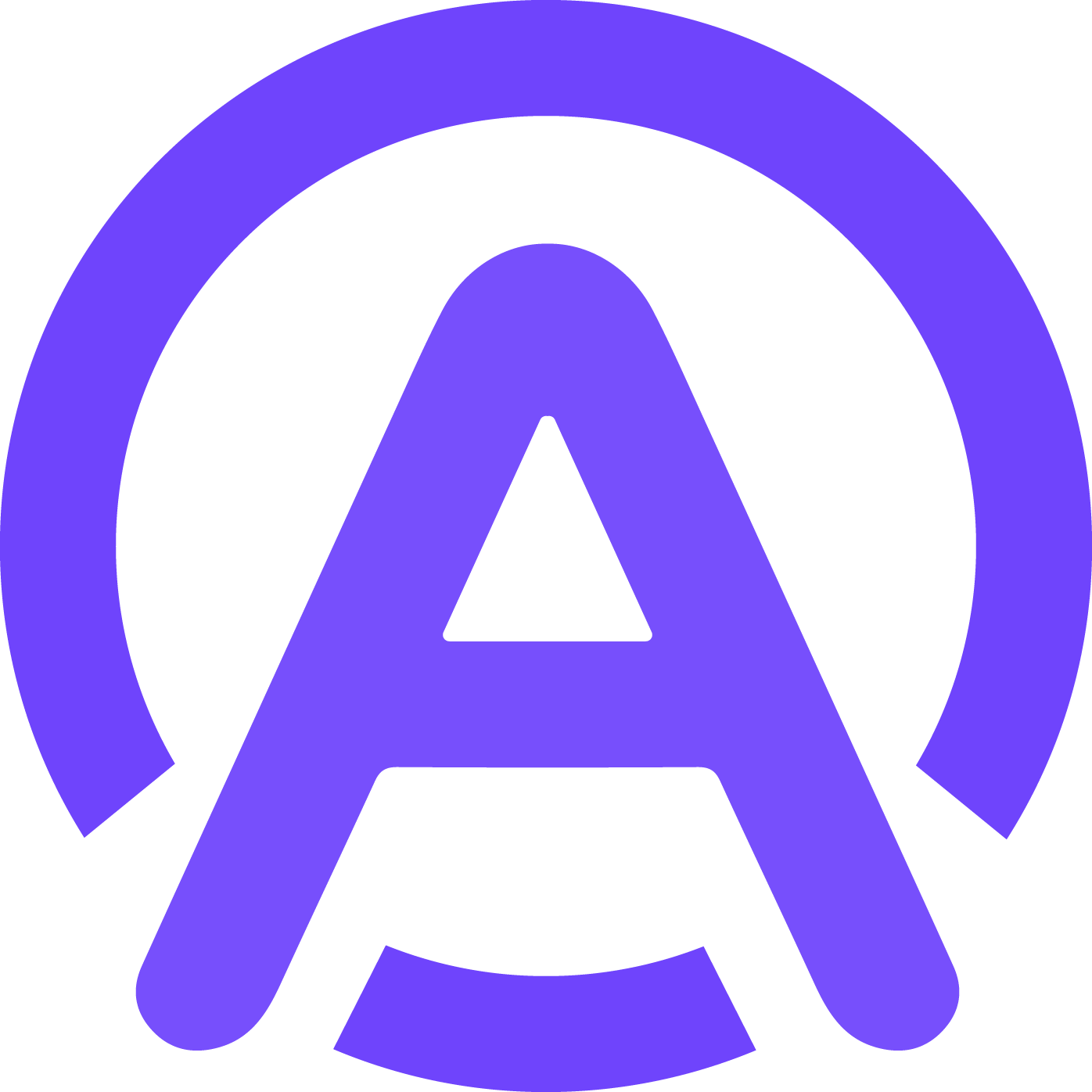Master Synthflow AI Integration with Google Sheets for Better Workflow

Imagine having a tool that handles repetitive tasks, analyzes data, and even predicts trends—all while you focus on the big picture. That’s exactly what Synthflow AI does when paired with Google Sheets. This integration transforms your spreadsheets into a powerhouse for automation and insights. You’ll save hours of manual work, reduce errors, and make smarter decisions faster. Whether you’re managing data or collaborating with your team, Synthflow AI check Google Sheets integration makes everything smoother and more efficient.
Key Takeaways
Synthflow AI handles boring tasks in Google Sheets, saving time and cutting mistakes.
Use Synthflow AI to make quick reports, helping you decide faster with data.
Make teamwork easier by sharing live updates in Google Sheets so everyone stays updated.
Create workflows easily with Synthflow AI's no-code tools, so anyone can automate without coding.
Try your setup with test data to fix problems and keep things working well.
What is Synthflow AI and Why Use It with Google Sheets?
Overview of Synthflow AI
Synthflow AI is a cutting-edge platform designed to simplify and enhance your workflow. It empowers you to automate tasks, analyze data, and even create AI voice assistants—all without needing any coding skills. Its no-code interface and pre-built templates make it accessible to everyone, whether you're a tech expert or just starting out. By integrating seamlessly with tools like 11Labs and Twilio, Synthflow AI ensures that you can deploy AI solutions tailored to your needs.
Key Features of Synthflow AI
Synthflow AI offers a range of features that make it a game-changer for workflow optimization:
User-friendly no-code interface: You can create AI solutions without writing a single line of code.
Pre-built templates: These allow you to set up workflows quickly and efficiently.
Batch deployments: Perfect for managing large-scale campaigns with ease.
Real-time interactions: Engage with users instantly through website widgets.
Unlimited secure storage: Keep your data safe and accessible.
Seamless integration: Works effortlessly with tools like 11Labs and Twilio.
These features not only save time but also help you focus on what truly matters—making smarter decisions and achieving your goals.
Benefits of Using Synthflow AI with Google Sheets
Automating repetitive tasks
Imagine never having to manually update rows or columns in your spreadsheets again. Synthflow AI automates these repetitive tasks, freeing up your time for more strategic work. Whether it's data entry or formatting, you can let the AI handle it while you focus on the bigger picture.
Enhancing data analysis and reporting
Synthflow AI transforms Google Sheets into a powerful analytics tool. It can generate real-time reports, identify trends, and even predict future outcomes. This means you can make data-driven decisions faster and with greater confidence.
Streamlining collaboration and decision-making
Collaboration becomes a breeze when you integrate Synthflow AI with Google Sheets. The platform ensures that everyone on your team has access to up-to-date information, making it easier to align on goals and make informed decisions. Plus, its real-time capabilities mean you can respond to changes as they happen.
Tip: By combining Synthflow AI with Google Sheets, you can create a workflow that’s not only efficient but also highly adaptable to your needs.
Step-by-Step Guide to Synthflow AI Check Google Sheets Integration
Prerequisites for Integration
Before you dive into integrating Synthflow AI with Google Sheets, make sure you have everything you need. Here’s a quick checklist to get started:
Set up an inbound call integration between Zapier and Synthflow.
Connect your Synthflow account in Zapier.
Use the Model ID from your inbound agent to capture call transcripts.
Configure the Google Sheets integration to create a new row with the call data.
You’ll also need to ensure proper permissions and access. Make sure your Google account has editing rights for the Sheets you plan to use. Additionally, confirm that your Synthflow AI account is active and linked to the correct tools.
Tip: Double-check your permissions to avoid errors during the setup process.
Installation Process
Installing Synthflow AI
Getting Synthflow AI up and running is straightforward. First, visit the Synthflow AI website and create an account if you don’t already have one. Once logged in, navigate to the integrations section and select Google Sheets. Follow the prompts to install the necessary plugins or extensions.
Connecting Synthflow AI to Google Sheets
After installing Synthflow AI, it’s time to connect it to Google Sheets. Open your Google Sheets and go to the Add-ons menu. Look for Synthflow AI and click “Enable.” This will link your Sheets to your Synthflow account. Once connected, you can start automating tasks like triggering actions on a new or updated spreadsheet row.
Configuration and Initial Setup
Setting up workflows
Now that the integration is live, you can set up workflows tailored to your needs. For example, you can configure Synthflow AI to automatically update rows in your Sheets when new data comes in. Use the intuitive drag-and-drop interface to design workflows without any coding.
Testing the integration
Testing ensures everything works smoothly. Start by adding a Synthflow trigger, such as “Phone call Completed.” Connect your Synthflow account and select the Model ID for the data you want to collect. Make a test call and verify that the call transcript appears in your Sheets. Finally, test the workflow to confirm that new rows are created correctly.
Pro Tip: Always test with sample data before going live to avoid unexpected issues.
Top Use Cases for Synthflow AI in Google Sheets

Automating Data Entry
Tired of manually entering data into your spreadsheets? Synthflow AI can handle that for you. It’s like having a personal assistant that never makes mistakes. You can set it up to automatically pull data from emails, forms, or even other apps and populate your Google Sheets. This saves you hours of tedious work and ensures your data is always accurate.
For example, if you’re managing customer inquiries, Synthflow AI can log each inquiry into a sheet as soon as it comes in. No more copy-pasting or worrying about typos. You’ll have more time to focus on what really matters—like growing your business.
Pro Tip: Use Synthflow AI’s triggers to update your sheets in real-time whenever new data arrives.
Generating Real-Time Reports
Imagine having reports that update themselves. With Synthflow AI, you can create dynamic dashboards in Google Sheets that reflect the latest data. Whether you’re tracking sales, monitoring inventory, or analyzing website traffic, Synthflow AI ensures your reports are always up-to-date.
You can even set it to send alerts when certain thresholds are met. For instance, if sales drop below a specific number, Synthflow AI can notify you instantly. This way, you can act quickly and make informed decisions without sifting through outdated data.
Did You Know? Synthflow AI integrates seamlessly with tools like Zapier, making it easier to pull data from multiple sources into your sheets.
Predictive Analytics and Forecasting
Want to stay ahead of the curve? Synthflow AI can analyze your data and predict future trends. It uses advanced algorithms to identify patterns and provide actionable insights. This is perfect for forecasting sales, budgeting, or even planning marketing campaigns.
For example, if you’re running an e-commerce store, Synthflow AI can predict which products will sell the most during the holiday season. You’ll know exactly where to focus your efforts, saving time and boosting profits.
Quick Tip: Combine Synthflow AI’s predictive analytics with Google Sheets’ charting tools to visualize trends and make data-driven decisions.
Streamlining Team Collaboration
Collaboration can get messy, especially when multiple people work on the same data. Synthflow AI makes teamwork seamless by keeping everyone on the same page. When you integrate it with Google Sheets, you can share live data updates with your team instantly. No more emailing back and forth or worrying about outdated files.
Here’s how Synthflow AI helps your team collaborate better:
Real-time updates: Any changes made in your Google Sheets are immediately visible to everyone. This ensures your team always works with the latest information.
Custom workflows: You can create workflows that notify team members when specific actions occur, like when a new row is added or a target is met.
Centralized data: All your data stays in one place, making it easier for everyone to access and contribute.
Pro Tip: Use Synthflow AI to assign tasks directly from Google Sheets. For example, when a new lead is added, the AI can notify the sales team automatically.
By streamlining collaboration, Synthflow AI helps your team focus on what matters—achieving goals together.
Automating Outbound Calls with Synthflow AI
Making outbound calls manually can be time-consuming and prone to errors. Synthflow AI takes this burden off your shoulders by automating the process. You can set up an outbound call workflow that handles everything from dialing numbers to recording call outcomes.
Here’s how you can use Synthflow AI to set up an outbound call system:
Prepare your data: Organize your contact list in Google Sheets. Include details like names, phone numbers, and call objectives.
Create a workflow: Use Synthflow AI’s drag-and-drop interface to set up an outbound call process. For example, you can trigger calls based on specific conditions, like when a new lead is added.
Monitor results: After each call, Synthflow AI logs the outcome directly into your Google Sheets. This makes it easy to track progress and follow up when needed.
Did You Know? You can integrate Synthflow AI with tools like Twilio to enhance your outbound call capabilities.
When you set up an outbound call system with Synthflow AI, you save time and ensure consistency. It’s like having a virtual assistant that never misses a beat.
Troubleshooting Common Issues
Even with a powerful tool like Synthflow AI, you might run into a few hiccups during integration with Google Sheets. Don’t worry—most issues are easy to fix. Let’s tackle some common problems and how you can resolve them.
Connection Errors
Causes and solutions
Connection errors usually happen when Synthflow AI can’t communicate with Google Sheets. This might occur if your internet connection is unstable or if the integration wasn’t set up correctly.
Here’s how you can fix it:
Check your internet connection: Make sure you’re online and your connection is stable.
Verify API permissions: Go to your Google account settings and confirm that Synthflow AI has the necessary permissions to access your Sheets.
Reauthorize the integration: Sometimes, simply disconnecting and reconnecting Synthflow AI to Google Sheets can solve the issue.
Tip: If the problem persists, try clearing your browser cache or switching to a different browser.
Data Syncing Problems
How to resolve syncing delays
Data syncing delays can slow down your workflow. These delays often occur when there’s a large volume of data or if the integration settings aren’t optimized.
To resolve this:
Reduce data load: Break large datasets into smaller chunks. This makes syncing faster and more efficient.
Optimize workflows: Review your Synthflow AI workflows and remove unnecessary steps that might be causing delays.
Check server status: Visit Synthflow AI’s status page to ensure their servers are running smoothly.
Pro Tip: Schedule syncing during off-peak hours to avoid server congestion.
Permission and Access Issues
Ensuring proper user permissions
Permission issues can prevent Synthflow AI from accessing or updating your Google Sheets. This usually happens when the wrong permissions are assigned during setup.
Here’s how to fix it:
Grant editing rights: Ensure your Google account has “Editor” access to the Sheets you’re working with.
Check team permissions: If you’re collaborating with others, make sure everyone has the correct access level.
Review Synthflow AI permissions: Go to your Google account’s security settings and confirm that Synthflow AI has the required access.
Did You Know? Assigning the right permissions during setup can save you from headaches later on.
By addressing these common issues, you’ll ensure a smoother experience with Synthflow AI check Google Sheets integration. Troubleshooting doesn’t have to be stressful when you know what to look for!
Performance Optimization
Tips for improving integration speed
When Synthflow AI and Google Sheets work together, speed matters. A slow integration can disrupt your workflow and waste valuable time. Luckily, you can take a few steps to keep things running smoothly.
Limit the data size: Large datasets can slow down syncing. Break your data into smaller sheets or use filters to process only the most relevant information. This keeps your workflows fast and efficient.
Optimize your workflows: Review your Synthflow AI workflows. Remove unnecessary steps or triggers that might be causing delays. For example, if you’re syncing data every minute, consider increasing the interval to reduce server load.
Use lightweight formulas: Complex formulas in Google Sheets can slow down processing. Replace them with simpler alternatives whenever possible. This ensures that Synthflow AI can interact with your sheets without delays.
Check your internet speed: A stable and fast internet connection is essential. If your connection is slow, it can bottleneck the integration. Use a wired connection or upgrade your internet plan if needed.
Explore alternatives: If you’re still facing issues, consider trying Appointify AI. It’s a great alternative to Synthflow AI and offers better integration with Google Sheets as a data source. You might find it more suited to your needs.
Pro Tip: Regularly clean up your Google Sheets by removing unused rows, columns, and outdated data. A clutter-free sheet processes faster and improves overall performance.
By following these tips, you’ll ensure that your Synthflow AI and Google Sheets integration stays fast and reliable. A little optimization goes a long way in keeping your workflow smooth and stress-free.
Integrating Synthflow AI with Google Sheets is a game-changer for your workflow. It saves time, reduces errors, and boosts productivity by automating repetitive tasks and delivering real-time insights. Whether you're managing data or streamlining team collaboration, this integration adapts to your needs effortlessly.
Here’s why businesses love it:
Feature | Description |
|---|---|
Quick & Easy Setup | Connects to existing CRM for instant availability, allowing businesses to focus on operations. |
Cost-Efficient Growth | Automates routine calls, reducing costs while enabling teams to focus on critical tasks. |
Efficient Call Handling | Automates calls and follow-ups, enhancing service quality and saving time. |
24/7 Availability | Provides round-the-clock support, ensuring no calls are missed. |
Customizable & Multilingual | Adapts to business needs, serving multilingual customers effectively. |
User-Friendly Dashboard | Simple interface for tracking performance and managing calls smoothly. |
Why wait? Try Synthflow AI with Google Sheets today and watch your workflow transform!
FAQ
How does Synthflow AI handle data privacy?
Synthflow AI prioritizes your data security. It uses encryption to protect sensitive information and complies with industry standards like GDPR. You can trust that your data stays safe and private throughout the integration process.
Can I use Synthflow AI without coding skills?
Absolutely! Synthflow AI is designed for everyone. Its no-code interface lets you create workflows and automate tasks without writing a single line of code. You’ll find it intuitive and easy to use.
What happens if my Google Sheets data changes frequently?
Synthflow AI updates in real-time. Any changes in your Google Sheets trigger the workflows you’ve set up. This ensures your data stays accurate and your processes run smoothly.
Is there an alternative to Synthflow AI for Google Sheets integration?
Yes, Appointify AI is a great alternative. It offers better integration with Google Sheets as a data source. If you’re looking for another option, it’s worth exploring.
How do I set up a synthflow call action step?
To set up a synthflow call action step, prepare your data in Google Sheets, create a workflow in Synthflow AI, and connect it to your call system. This automates calls and logs outcomes directly into your sheets.
See Also
Best Alternatives to Synthflow AI for 2025 Explored
Integrating Vapi Answers for Effortless Online Solutions
Revolutionizing Conversations with Custom ChatGPT and AI Voice