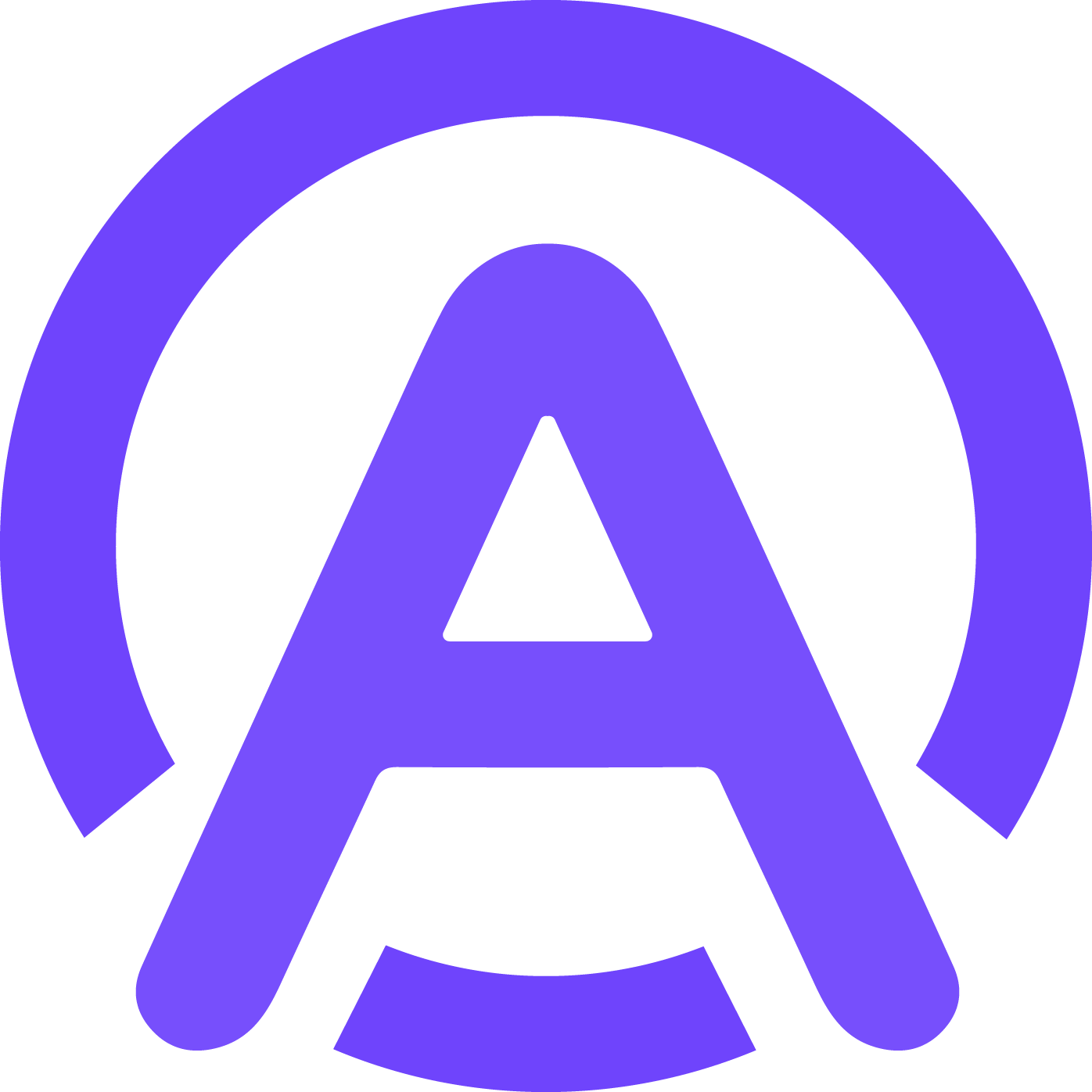how to store VAPI calls as notes
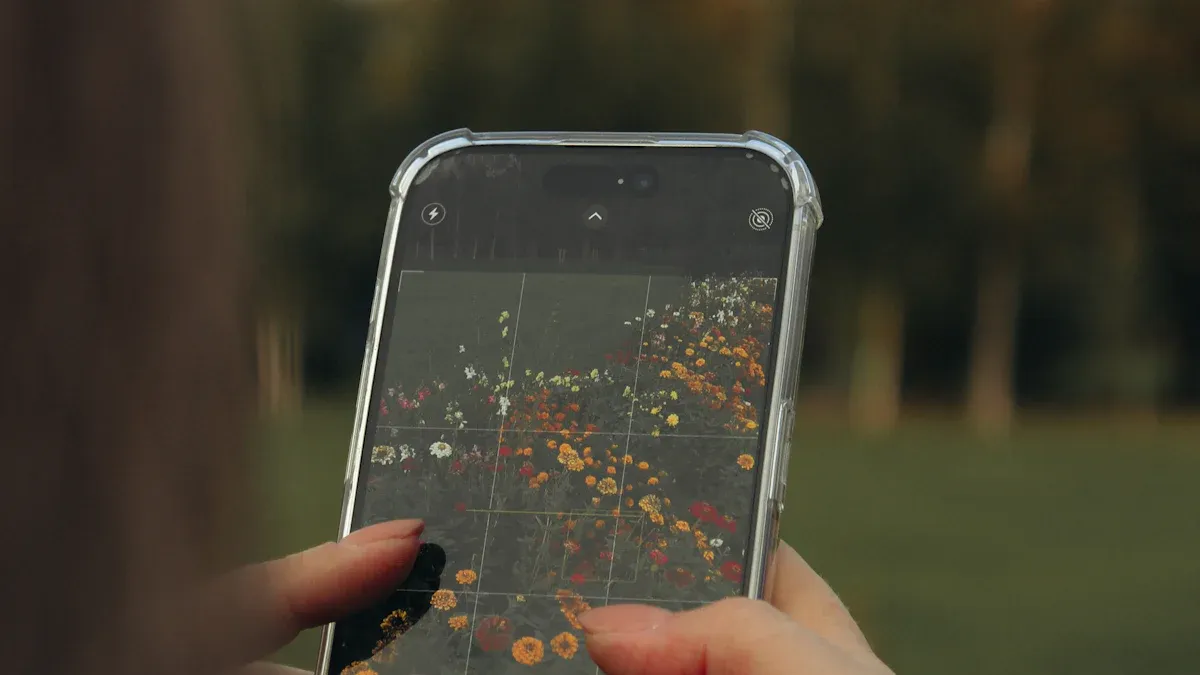
Have you ever struggled to keep track of important details from your calls? Learning how to store VAPI calls as notes can make your life so much easier. Whether it’s a call summary or a full transcript, having this information organized helps you find what you need in seconds. This saves time and lets you focus on what really matters. Plus, it’s a game-changer for managing interactions and improving workflows. With tools like AI voice agents, you can even automate the process, making access to key insights faster and more efficient.
Key Takeaways
Set up VAPI AI to save and write down calls. This saves time and keeps all key details safe.
Use apps like Google Sheets or Notion to keep call notes. These tools help you sort and find your data easily.
Always name your notes in the same way. This helps you quickly find certain calls later.
Back up your notes often to cloud storage. This keeps your data safe and prevents losing anything important.
Check your notes every month. This keeps them useful and your system tidy.
Setting Up VAPI for Note Storage
Configuring VAPI to Capture Call Data
Enabling call recording and transcription
To get started with storing VAPI AI call data, you need to ensure that your system captures everything accurately. The first step is to install the necessary software, like NewOaks AI. Once installed, make sure you apply all updates to keep it running smoothly. After that, configure the settings to match your business needs. This ensures that every call is recorded and transcribed without missing any details.
Recording and transcription are essential for creating useful notes. With VAPI AI, you can enable automatic transcription, which saves you from manually jotting down important points. This feature is especially helpful when dealing with multiple calls daily. It allows you to focus on the conversation while the AI handles the rest.
Setting up automatic data export
Once your calls are recorded and transcribed, the next step is exporting the data. VAPI AI makes this process seamless by offering automatic data export options. You can set it up to send call summaries or full transcripts directly to your preferred storage tool. This eliminates the need for manual transfers and ensures your notes are always up-to-date.
To configure this, go to your VAPI AI settings and select the export option that works best for you. Whether you’re using Google Sheets, Notion, or another tool, automation saves time and reduces errors. It’s a simple way to keep your notes organized and accessible.
Choosing the Right Format for Notes
Text-based summaries
When storing VAPI AI call data, choosing the right format is crucial. Text-based summaries are a great option if you want quick insights. These summaries condense the key points of a call, making them easy to review. They’re perfect for tracking action items or recalling important details without going through a full transcript.
To make your summaries even more effective, use a consistent naming convention. For example, include the date, caller’s name, and a brief description. This structure helps you find specific notes quickly and keeps your workflow efficient.
Full transcripts with metadata
If you need detailed information, full transcripts with metadata are the way to go. These provide a complete record of your calls, including timestamps and speaker identification. They’re ideal for situations where accuracy and context are essential, like legal or client-specific discussions.
Organizing your transcripts properly can make a big difference. Use categories or tags to group similar calls together. This makes it easier to retrieve the information you need, especially when managing a large volume of data. With VAPI AI, you can rely on its advanced features to handle this efficiently.
Tools for Storing VAPI Call Notes
Using Google Sheets for Note Storage
Setting up a Google Sheets integration
Google Sheets is a fantastic tool for storing your VAPI AI call notes. It’s simple, accessible, and packed with features that make organizing data a breeze. To get started, you’ll need to make a VAPI and Google Sheet connection. This integration allows you to automatically send call summaries or transcripts directly to a spreadsheet. You can use tools like Zapier or custom APIs to set this up.
Once connected, you can customize your spreadsheet to fit your needs. Add columns for call dates, participants, and key points. This structure makes it easy to sort and filter your notes. Plus, Google Sheets supports collaborative editing, so your team can work on the same document in real-time.
Automating data entry with scripts or APIs
Manually entering data can be tedious, especially if you handle multiple calls daily. That’s where automation comes in. By using Google Apps Script or APIs, you can automate the process entirely. For example, you can write a script that pulls data from VAPI AI and populates your spreadsheet automatically.
Automation not only saves time but also reduces errors. You’ll never have to worry about missing or incomplete notes. With features like offline editing and integration with other Google products, Google Sheets ensures your call data is always accessible and up-to-date.
Using Notion for Organizing Notes
Creating a database for VAPI call notes
Notion is another excellent option for managing your VAPI AI call notes. It’s versatile and lets you create a database tailored to your workflow. Start by setting up a table to store your call data. Include fields for call summaries, transcripts, and metadata like timestamps or speaker names.
Notion’s flexibility allows you to add tags or categories for better organization. For instance, you can group calls by client, project, or priority. This makes it easier to find specific notes when you need them. The drag-and-drop interface also simplifies customization, so you can tweak your database as your needs evolve.
Syncing VAPI data with Notion
Syncing your VAPI AI data with Notion can streamline your workflow even further. Tools like Zapier or Make enable seamless integration, ensuring your notes are updated automatically. Once synced, you can use Notion’s powerful search and filtering features to retrieve information quickly.
Notion also supports collaboration, making it ideal for teams. You can share your database with colleagues and assign tasks directly within the platform. This turns your call notes into actionable insights, boosting productivity and efficiency.
Exploring Other Note-Taking Tools
Using Make for automation and storage
If you’re looking for more automation options, Make is worth exploring. It connects VAPI AI with various storage tools, allowing you to automate workflows effortlessly. For example, you can set up a scenario where call data is sent to multiple platforms simultaneously. This ensures your notes are always backed up and accessible.
Make’s user-friendly interface makes it easy to create custom workflows without coding. Whether you’re storing call summaries or full transcripts, this tool simplifies the process and saves you time.
Integrating with GHL for client-specific notes
For client-focused businesses, integrating VAPI AI with GHL (Go High Level) can be a game-changer. GHL lets you store call notes directly within client profiles, keeping everything in one place. This integration ensures you have all the context you need for follow-ups or ongoing projects.
With GHL, you can also automate reminders or tasks based on call data. For instance, you can set up triggers to notify your team about action items discussed during a call. This level of organization enhances client relationships and ensures nothing falls through the cracks.
Troubleshooting Common Issues
Resolving Disconnected Calls
Checking network stability
Disconnected calls can be frustrating, especially when you're relying on VAPI AI to capture important details. One of the most common culprits is network instability. A weak or inconsistent internet connection can cause interruptions during calls. To avoid this, check your network speed and stability before starting a call. If you're using Wi-Fi, ensure you're close to the router or switch to a wired connection for better reliability.
Tip: Use tools like speedtest.net to measure your internet speed. Aim for a stable connection with minimal latency to keep your calls smooth.
Reconfiguring VAPI settings
Sometimes, the issue lies within your VAPI AI settings. Misconfigured settings can lead to problems like assistant errors or failed connections. For example, errors such as "assistant-not-found" or "pipeline-error-first-message-failed" often indicate a setup issue. Double-check your VAPI configuration to ensure everything is set up correctly. Update your software regularly to avoid compatibility issues.
If the problem persists, review the error logs provided by VAPI AI. These logs can help you pinpoint the exact cause, whether it's a timeout issue or a problem with the AI voice agents.
Fixing Data Syncing Problems
Ensuring API keys are correctly configured
Data syncing problems can disrupt your workflow, especially when storing VAPI AI call notes. One common issue is incorrect API key configuration. If your API keys are outdated or entered incorrectly, your data won't sync properly. Verify that your API keys are active and match the ones provided by your storage tool. This small step can save you a lot of headaches.
Verifying tool permissions
Another reason for syncing issues is insufficient permissions. If your storage tool, like Google Sheets or Notion, doesn't have the right access, your VAPI AI data won't transfer. Check the permissions for each tool and ensure they align with your integration settings. For example, grant full access to your Google account if you're using Google Sheets for automation.
Note: Regularly updating your tools can also prevent syncing glitches caused by outdated software.
Handling Missing or Incomplete Data
Reviewing call logs for errors
Missing or incomplete data can occur if your VAPI AI system doesn't log every interaction. To fix this, review your call logs for any errors or gaps. Look for issues like "customer-ended-call" or "silence-timed-out," which might indicate why certain data wasn't captured. Adjust your settings to ensure all calls are logged accurately.
Re-exporting data manually
If you notice missing data, re-exporting it manually can be a quick fix. Go back to your VAPI AI dashboard and locate the specific call. Export the data again and verify that it's complete. While automation is great, manual checks can help you catch errors that might slip through.
Tip: Use consistent tagging and naming conventions to keep your notes organized and easy to find.
Best Practices for Organizing and Managing Notes

Structuring Notes for Easy Retrieval
Using tags and categories
Organizing your VAPI AI call notes with tags and categories can save you a lot of time. Tags let you label each note based on its purpose or content. For example, you might use tags like "sales," "support," or "follow-up" to quickly identify the type of call. Categories, on the other hand, help you group related calls into folders. This creates a visual hierarchy that makes navigation a breeze.
To keep your system effective, update it regularly. As you log new calls, ensure each note is tagged and categorized correctly. This small habit can make a big difference when you’re searching for specific information later.
Creating a consistent naming convention
A consistent naming convention is another key to easy retrieval. Include details like the date, client name, and a brief description in each note title. For instance, a note could be named "2023-10-15_JohnDoe_SalesCall." This structure makes it simple to locate specific calls without sifting through endless files.
When you combine naming conventions with tags and categories, you create a system that’s both dynamic and reflective. It not only helps you find what you need but also encourages creative connections between different notes.
Regularly Backing Up Notes
Exporting data to cloud storage
Backing up your VAPI AI call notes is essential for safeguarding your data. Cloud storage solutions like Google Drive or Dropbox are excellent options. They provide easy access and ensure your notes are secure. Export your data regularly to avoid losing important information. Most tools, including VAPI AI, offer built-in export features to simplify this process.
Setting up automated backups
Automation takes backups to the next level. By setting up automated backups, you can ensure your notes are always up-to-date without lifting a finger. Many platforms, such as Google Sheets or Notion, support this feature. With automation, you’ll never have to worry about forgetting to back up your data.
Reviewing and Updating Notes
Scheduling periodic reviews
Regular reviews keep your VAPI AI call notes relevant and organized. Set aside time each month to go through your notes. Look for outdated information or notes that no longer serve a purpose. This habit helps you maintain a clean and efficient system.
Archiving outdated notes
When you come across outdated notes, don’t just delete them—archive them. Use an archive storage solution that fits your needs, like a dedicated folder or a cloud-based system. Make sure to back up your archive to prevent data loss. This approach keeps your active notes clutter-free while preserving older ones for future reference.
Tip: Train your team on how to use the archiving system effectively. This ensures everyone stays on the same page and follows the same organizational practices.
Storing VAPI calls as notes doesn’t have to be complicated. Start by setting up tools like NewOaks AI to capture call data effectively. Configure your system to log every detail automatically, ensuring nothing gets missed. Once the data is captured, organize it using tags, categories, and consistent naming conventions. This makes retrieval quick and hassle-free.
Using the right tools, like Notion or Google Sheets, can make a world of difference. They help you stay organized and save time. Regularly review and update your notes to keep them relevant. Experiment with integrations and workflows to find what works best for you. With these steps, you’ll master how to store VAPI calls as notes and streamline your processes like a pro.
FAQ
1. What is VAPI, and why should you store its call data as notes?
VAPI stands for Voice API, which helps manage and analyze voice interactions. Storing call data as notes keeps everything organized and accessible. It saves time and ensures you never lose important details from your conversations.
2. Can you automate the process of storing VAPI call notes?
Absolutely! Tools like Zapier, Make, or built-in VAPI features let you automate data export. You can set up workflows to send call summaries or transcripts directly to platforms like Google Sheets or Notion. Automation makes the process seamless.
3. What’s the best tool for storing VAPI call notes?
The best tool depends on your needs. Google Sheets is great for simplicity and collaboration. Notion offers advanced organization with databases and tags. If you need automation, tools like Make or GHL are excellent options.
4. How do you ensure your VAPI call notes are secure?
Use cloud storage solutions like Google Drive or Dropbox for backups. Enable automated backups to avoid data loss. Always check permissions and use strong passwords for your storage tools to keep your notes safe.
5. What should you do if your VAPI data doesn’t sync properly?
First, check your API keys and tool permissions. Make sure they’re correctly configured. If the issue persists, review error logs or re-export the data manually. Regular updates to your tools can also prevent syncing problems.
Tip: Always test integrations after setup to catch issues early.
See Also
Utilizing Vapi for Improved Call Routing and User Satisfaction
Employing Vapi AI for Effective Outbound Calling Strategies in 2025
A Newcomer's Manual for Integrating 11Labs Voice with VAPI
Implementing Vapi Answers for Smooth Online Integration Solutions