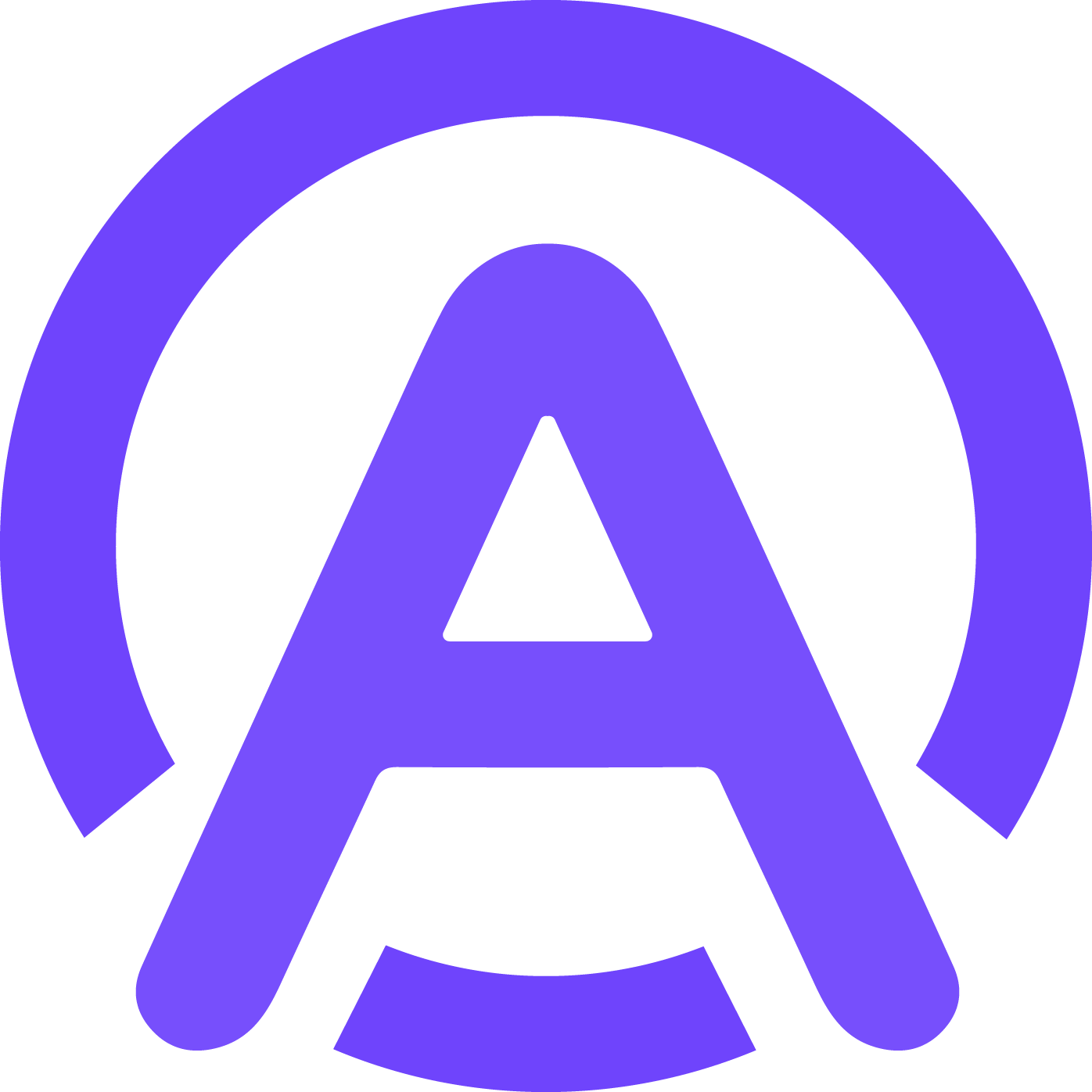How to Enable Automatic Call Recording in Dialpad
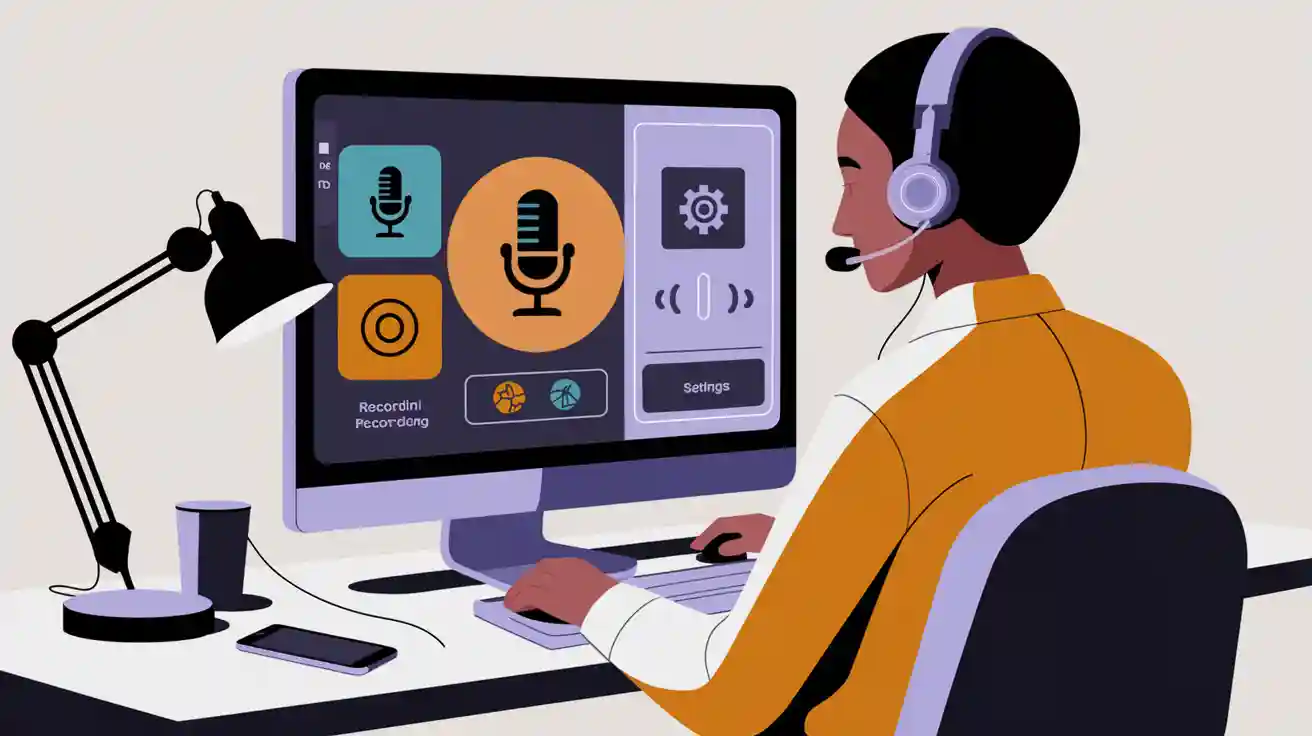
Dialpad makes managing calls easier with its automatic call recording and transcription features. These tools can transform how you handle communication. You’ll find them especially useful for improving training, auditing call quality, and even making meetings more inclusive for hard-of-hearing team members. Real-time transcription ensures you never miss important details during a call. Whether you’re onboarding new hires or reviewing customer interactions, these features save time and boost productivity. Curious about dialpad how to enable automatic call recording and transcription? Let’s dive in and explore how you can set it up.
Key Takeaways
Get admin access by going to Office Settings. Add admin rights for users there.
Turn on automatic call recording by checking a box in Office-Wide Settings. You can choose this for certain users or groups.
Set up your recording options, like greetings and types, to match your business rules and laws.
Test and save your settings often. This makes sure call recording works well and as expected.
Keep recordings organized and share them easily. This helps your team work better and communicate faster.
dialpad how to enable automatic call recording and transcription
Accessing Admin Settings in Dialpad
To enable the call recording feature in Dialpad, you’ll first need access to the admin settings. If you’re a Company or Office Admin, you already have the necessary permissions. If not, an existing admin can grant you access. Here’s how they can do it:
Go to Office Settings and select Users.
Find the user who needs admin privileges and click Options next to their name.
Select Admin and then click Add admin privileges.
Once you have admin access, you’re ready to dive into the settings and enable the call recording function.
Tip: If you’re unsure about your permissions, check with your team’s admin to avoid any delays.
Enabling Automatic Call Recording
Now that you’re in the admin settings, enabling automatic call recording is straightforward. Follow these steps:
Navigate to Office Settings under the Office tab.
Go to Office-Wide Settings and select Making Calls.
Check the box next to Enable Automatic Recordings.
Decide whether to apply this setting to the entire office, specific users, or shared lines.
If you manage departments, you can also enable automatic recordings for specific teams. Just head to Departments, select the department, and go to Advanced Settings. From there, check the box for Automatically record calls to this department.
Note: You can even set up automatic call recording for contact centers or coaching teams. This flexibility makes Dialpad a versatile call recording app for businesses of all sizes.
Configuring Recording Preferences
Once you’ve enabled the call recording feature, it’s time to customize your preferences. Dialpad lets you tailor the settings to fit your needs. Here’s how:
Go to Main Line under Office Settings and select Advanced Settings.
In the Automatic Call Recording section, set your call recording greeting.
Choose between Dialpad’s default greeting or upload your own custom message.
For contact centers, you can take it a step further. Decide whether to record inbound, outbound, or both types of calls. You can even allow agents to pause recordings or record their screens during calls. These options make Dialpad a powerful call recording software for businesses looking to optimize their communication processes.
Pro Tip: Use the customization options to ensure your recordings comply with legal requirements and align with your company’s policies.
Saving and Testing the Settings
Once you’ve configured your recording preferences, it’s time to save and test the settings. This step ensures that the call recording function works as intended and meets your expectations. Here’s how you can do it:
Click Save Changes after customizing your preferences. This step applies the settings across your selected lines or departments.
Make a test call to verify the recording feature. Use a colleague or a test line to simulate a real call.
Testing isn’t just about confirming that the feature works. It’s also an opportunity to fine-tune your setup. For example, listen to the test recording to ensure the greeting message plays correctly. If you uploaded a custom message, check its clarity and tone.
To take it a step further, follow these best practices for testing and monitoring your call recording app:
Regularly conduct quality assurance (QA) to maintain a great customer experience.
Use call monitoring and scoring to evaluate calls and identify areas for improvement.
Leverage Dialpad’s tools like sentiment analysis and speech analytics for deeper insights.
These steps help you ensure that your call recording software is not only functional but also optimized for your business needs.
Pro Tip: Schedule periodic tests to keep your system running smoothly. This habit can help you catch potential issues before they affect your operations.
By saving and testing your settings, you’ll have confidence that your call recording function is ready to support your team effectively.
Managing Recorded Calls and Transcriptions
Accessing Recorded Calls in Dialpad
Accessing your call recordings in Dialpad is simple and intuitive. Once the call recording function is enabled, you can record phone calls with just a click. Here’s how you can manage your recordings:
During a call, click the Record button to start recording.
To stop, click the Record button again.
After the call ends, the recording is automatically saved to your account.
To find your recordings:
Open the Inbox in the Dialpad app and select the Recordings tab.
Press the Play button to listen to a recording.
To download, go to Conversation History, locate the call, click Options, and select Download.
If you need to delete a recording, navigate to the Inbox, find the recording, click Options, and choose Delete.
Tip: Regularly review your recordings to ensure they’re organized and accessible when needed.
Reviewing and Downloading Transcriptions
Dialpad’s transcription feature makes reviewing calls a breeze. It automatically transcribes your recorded phone conversations, saving you time and effort. To access transcriptions:
Open the call recording in your Inbox or Conversation History.
View the transcription alongside the recording.
You can download transcriptions for offline use or share them with your team. This feature is especially helpful for training sessions or compliance reviews.
Pro Tip: Use transcriptions to quickly locate key points in a conversation without listening to the entire recording.
Organizing and Archiving Recordings
Keeping your recordings organized is crucial for efficient management. Here are some best practices:
Save recordings to the cloud by connecting your Google Drive. Go to your Profile, select Documents, and follow the prompts to link your account.
Use folders or tags to categorize recordings by department, client, or project.
Regularly delete outdated recordings to free up storage space.
By organizing your recordings, you can easily access them for training, compliance, or performance reviews. This approach also ensures your call recording software remains efficient and clutter-free.
Reminder: Always back up important recordings to avoid accidental loss.
Sharing Recordings with Team Members
Sharing call recordings with your team in Dialpad is quick and hassle-free. Whether you’re collaborating on a project or catching someone up on a missed meeting, Dialpad makes it easy to distribute recordings. Here’s how you can share them effectively:
Share the recording through a link. This option is perfect for team members who couldn’t attend the call but need to review the discussion.
Use email to send the recording directly to specific individuals.
Upload the file to a shared drive or cloud storage for broader access.
To share a recording, open the Inbox or Conversation History in Dialpad. Locate the recording you want to share, click Options, and select Share. From there, you can choose the method that works best for your team.
Tip: When sharing recordings, include a brief note about the call’s purpose or key takeaways. This helps your team quickly understand the context without listening to the entire recording.
If you’re working with a large team, consider organizing recordings in a shared folder. Use tags or labels to categorize them by project, client, or department. This approach keeps everything neat and ensures everyone can find what they need.
Sharing recordings isn’t just about convenience. It’s a great way to foster collaboration and keep everyone on the same page. By using Dialpad’s sharing features, you’ll streamline communication and make sure no one misses out on important details.
Pro Tip: Set permissions when sharing recordings to control who can view or download them. This adds an extra layer of security to your files.
Tips for Optimizing Call Recording and Transcription

Ensuring Legal Compliance for Call Recording
Recording calls can be tricky if you’re not familiar with the legal requirements in your region. Laws vary widely, so it’s important to stay informed. Here’s a quick breakdown of some regional rules:
Saudi Arabia: You need participant consent, but sharing recordings publicly is illegal.
Germany: Both parties must agree to the recording.
United Kingdom: One-party consent is fine for personal use, but sharing requires permission.
United States: Federal law allows one-party consent, but 13 states require all-party consent.
To ensure compliance, always be transparent. Let callers know they’re being recorded and get their consent. Train your team to handle sensitive information responsibly. Avoid recording personal details like credit card numbers. Assign a dedicated team to manage recordings securely and ethically.
Tip: When in doubt, consult a legal expert to confirm your call recording practices align with local laws.
Improving Transcription Accuracy
Accurate transcriptions save time and reduce misunderstandings. Dialpad’s transcription service is reliable, but a few tweaks can make it even better. Here’s how you can improve transcription accuracy:
Use a high-quality microphone to minimize background noise.
Speak clearly and at a steady pace.
Conduct calls in a quiet environment.
Maintain a stable internet connection.
Create a Company Dictionary for industry-specific terms.
Dialpad’s AI transcription feature also helps by generating real-time transcriptions and summaries. This makes it easier to capture key points during calls without missing a beat.
Pro Tip: Regularly review transcriptions to spot errors and update your Company Dictionary with new terms.
Leveraging Recordings for Training and Feedback
Call recordings are a goldmine for employee training. They provide real-life examples of customer interactions, showcasing both best practices and areas for improvement. Here’s how you can use them effectively:
Share recordings of exemplary calls to create coaching playlists.
Use recordings to give immediate feedback and correct mistakes early.
Track employee progress over time by comparing past and recent calls.
Analyze recordings to tailor training programs to individual needs.
By incorporating recordings into your training sessions, you’ll help your team improve faster and deliver better results. Plus, they’ll appreciate the concrete examples and actionable feedback.
Reminder: Always get consent before using recordings for training purposes to respect privacy and comply with legal requirements.
Integrating with Other Tools for Productivity
Dialpad becomes even more powerful when you integrate it with other productivity tools. These integrations simplify your workflows and help you get more done in less time. Whether you’re managing calls, scheduling meetings, or analyzing conversations, connecting Dialpad with your favorite apps can make a big difference.
One of the best things about Dialpad is how it works seamlessly with tools like Google Workspace, Microsoft 365, and Slack. For example, you can manage calls directly from G Suite apps like Gmail or Google Calendar. This means you don’t have to switch between platforms, saving you time and effort. Plus, you can schedule meetings right from your calendar and even access contact details during calls. It’s all about making your workday smoother.
Here’s a quick look at the benefits of integrating Dialpad with other tools:
Benefit | Description |
|---|---|
Manage calls directly from G Suite applications, enhancing efficiency. | |
Improved User Experiences | Access contact information and emails during calls for a better user experience. |
Enhanced Productivity | Schedule meetings from calendars and use AI tools for call analysis. |
But that’s not all. Dialpad also offers unified communications by combining voice, video, messaging, and meetings into one platform. You’ll love the real-time transcriptions and analytics, which capture key points from calls and provide insights into performance. And if you’re looking to improve customer interactions, Dialpad’s AI-powered assistance can coach you in real time and suggest action items.
Unified Communications: Voice, video, messaging, and meetings in one place.
Real-Time Transcriptions & Analytics: Capture key points and gain performance insights.
AI-Powered Assistance: Get real-time coaching and actionable suggestions.
By integrating Dialpad with your favorite tools, you’ll create a more connected and productive workspace. It’s all about working smarter, not harder. So, why not take advantage of these integrations and see how they can transform your day-to-day tasks?
Pro Tip: Explore Dialpad’s app marketplace to discover integrations that fit your workflow perfectly.
Exploring Alternatives: Appointify AI for automatic meeting transcripts
Overview of Appointify AI
If you’re looking for a tool that specializes in automatic meeting transcripts, Appointify AI might be the perfect fit. This platform focuses on delivering accurate and real-time meeting transcription functionality. It’s designed to simplify your workflow by capturing every detail during meetings without requiring manual note-taking. Whether you’re managing a small team or a large organization, Appointify AI ensures you stay organized and informed.
What sets Appointify AI apart is its ability to adapt to different communication needs. It’s not just a transcription tool—it’s a productivity booster. With its user-friendly interface and advanced AI, you can focus on the conversation while the software handles the rest.
Key Features of Appointify AI
Appointify AI stands out because of its unique features that go beyond basic transcription. Here’s what makes it special:
Omnichannel capability for seamless communication across platforms.
Real-time analytics that help you refine strategies and make data-driven decisions.
These features make Appointify AI more than just a meeting transcription tool. It’s a comprehensive solution for businesses that want to enhance communication and collaboration.
Comparing Appointify AI and Dialpad
When comparing Appointify AI and Dialpad, the differences become clear. Dialpad excels as a unified communications platform with robust call recording and transcription features. However, Appointify AI focuses specifically on meeting transcription functionality and customer engagement.
Appointify AI’s advanced AI tools and omnichannel capabilities make it ideal for businesses that prioritize seamless communication across multiple platforms. On the other hand, Dialpad offers a broader range of features, including voice, video, and messaging. Your choice depends on your specific needs. If you’re looking for a tool dedicated to automatic meeting transcripts, Appointify AI might be the better option.
Why Choose Appointify AI for real-time transcription
Appointify AI stands out as a top choice for anyone seeking reliable real-time transcription. Its advanced AI technology ensures you capture every word during meetings or calls without lifting a pen. This tool doesn’t just transcribe—it transforms how you manage conversations.
One of the biggest reasons to choose Appointify AI is its accuracy. You’ll notice how it handles even complex discussions with ease. Whether it’s a brainstorming session or a client meeting, the software delivers precise transcripts in real time. This means you can focus on the conversation instead of worrying about taking notes.
Another great feature is its user-friendly design. You don’t need to be tech-savvy to use it. The interface is intuitive, making it easy to set up and start transcribing right away. Plus, it works seamlessly across multiple platforms, so you can integrate it into your existing workflow without any hassle.
Appointify AI also saves you time. Imagine skipping the tedious task of reviewing hours of recordings. With real-time transcription, you get instant access to key points and action items. This efficiency helps you stay organized and productive, especially when managing back-to-back meetings.
Finally, the tool offers excellent customization options. You can tailor it to fit your specific needs, whether you’re in sales, customer support, or project management. It’s not just a transcription tool—it’s a productivity booster designed to make your life easier.
If you’re looking for a solution that combines accuracy, ease of use, and time-saving features, Appointify AI is worth considering. It’s a smart investment for anyone who values clear communication and efficient workflows.
Enabling automatic call recording in Dialpad is a straightforward process that can significantly improve your team’s productivity. Here’s a quick recap of the steps:
Navigate to Office Settings and select Main Line.
Go to Advanced Settings and locate Automatic Call Recording.
Check the box to enable recordings for specific departments or the entire office.
Set your call recording greeting—use Dialpad’s default or upload your own.
Note: If you’re on a Pro or Enterprise plan, you can unlock these features. Don’t forget to review local compliance laws to ensure proper usage.
Managing your recordings and transcriptions effectively is just as important as setting them up. Organizing files, sharing them securely, and leveraging them for training or feedback can make a big difference in your workflow. Tools like Appointify AI offer additional benefits, such as real-time transcription and powerful analytics, which can save time and refine your strategies.
Whether you stick with Dialpad or explore alternatives like Appointify AI, the key is to choose a solution that fits your needs. Both platforms offer unique features to help you stay productive and focused. So, why not take the next step and transform how you manage calls and meetings?
FAQ
How do I know if call recording is enabled in Dialpad?
You can check by navigating to Office Settings and reviewing the Automatic Call Recording section. If the feature is active, you’ll see the settings applied to specific lines or departments.
Tip: Make a test call to confirm recordings are working as expected.
Can I pause or stop a recording during a call?
Yes, you can! During a call, simply click the Record button to pause or stop the recording. This gives you control over what gets recorded, ensuring sensitive information stays private.
Reminder: Always inform participants before pausing or stopping a recording.
Are call recordings stored securely in Dialpad?
Absolutely. Dialpad stores recordings securely in your account. You can also integrate with cloud storage like Google Drive for added backup.
Pro Tip: Regularly review and organize your recordings to keep your storage clutter-free.
Does Dialpad notify participants about call recording?
Yes, Dialpad plays a default greeting to inform participants that the call is being recorded. You can customize this message in the Advanced Settings under Main Line.
Note: Always comply with local laws regarding call recording notifications.
Can I share recordings with people outside my team?
Yes, you can share recordings via email or a link. Just go to the Inbox, find the recording, and select Share. Make sure to set permissions to control access.
Tip: Add a brief note about the recording’s purpose when sharing it.
See Also
Best 10 Dialpad Substitutes You Should Consider in 2025
Free Alternatives to Dialpad Featuring AI Voice Assistants in 2025
Voice Call Features Powered by AI for Employees