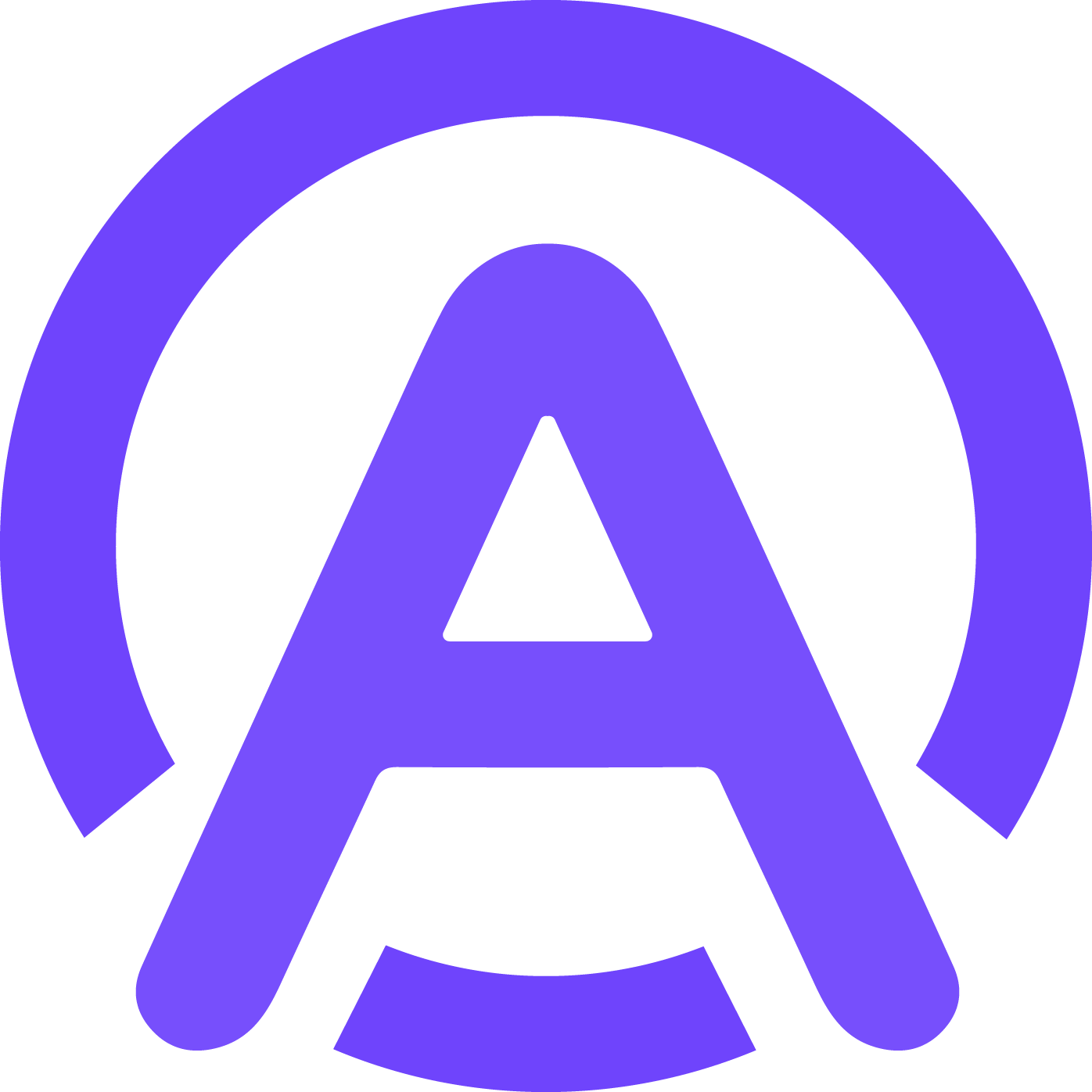Beginner's Guide to Adding 11Labs Voice to VAPI

So, you're wondering, "how do I add 11Labs voice to VAPI?" It's simpler than you think! First, you’ll grab API keys from both platforms and plug them into VAPI’s dashboard. Then, tools like Pipedream help you connect ElevenLabs using HTTP requests. Once linked, you can test the integration, tweak voice settings, and assign the voice to your VAPI assistant. This setup automates workflows and creates lifelike, multilingual voice interactions. With ElevenLabs, your VAPI assistant becomes smarter, more engaging, and ready to impress. Why wait? Dive in and transform your assistant today!
Key Takeaways
Creating accounts on VAPI and ElevenLabs is simple. Sign up and confirm your email to begin.
Make and save your API keys safely from both sites. These keys are needed to link VAPI with ElevenLabs.
Try tools like Pipedream to connect ElevenLabs to VAPI. This helps turn text into realistic audio easily.
Check your setup by sending test requests. Make sure the voice sounds clear and natural.
Change voice settings to fit your project. Tweak things like stability and clarity for better results.
Getting Started with VAPI
Setting Up a VAPI Account
Before diving into the integration process, you need to set up your VAPI account. Don’t worry—it’s straightforward! Here’s what you’ll do:
Create a VAPI Account: Head over to the VAPI website and sign up. Follow the steps on the screen to complete your registration. Once done, check your email and verify your account to activate it.
Create a GoHighLevel Account: If you don’t already have one, visit the GoHighLevel website and sign up. They even offer free trials, so you can explore without spending a dime.
Link Your Accounts: After activating both accounts, connect them. This step ensures smooth communication between VAPI and GoHighLevel.
While setting up, having some basic skills can make things easier. Familiarity with coding (like JavaScript or Python) and a basic understanding of APIs will help. Tools like Postman or Make.com can also simplify testing and integration. But don’t stress—VAPI’s user-friendly interface makes it accessible even if you’re not a tech wizard.
Generating a VAPI API Key
Once your account is ready, the next step is to generate api keys. These keys are essential for connecting VAPI with ElevenLabs. Here’s how you can do it:
Go to the ‘Account’ section in your VAPI dashboard.
Look for the option to generate api keys. You’ll see two types: public and private. Public keys can be shared, but keep private keys secure to protect your data.
Copy your keys and store them in a safe place. You’ll need them to authenticate requests when integrating ElevenLabs.
Remember, these keys are your gateway to unlocking VAPI’s full potential. Without them, you can’t proceed with the integration. So, double-check that you’ve saved them securely before moving on.
By completing these steps, you’re all set to start integrating ElevenLabs with VAPI. Ready to take the next step? Let’s keep going!
Integrating ElevenLabs with VAPI
Creating an ElevenLabs Account
To start integrating ElevenLabs with VAPI, you’ll need an ElevenLabs account. Setting one up is quick and easy. Just visit the ElevenLabs website and sign up. Make sure to use a valid email address during registration. Once you’ve created your account, keep it secure by choosing a strong password.
You may be required to create an account to use some or all of our Services. You must maintain the security of your account and promptly notify us if you suspect unauthorized access.
After signing up, log in to your account and explore the dashboard. This is where you’ll manage your API keys and other settings. With your account ready, you’re one step closer to adding ElevenLabs voices to VAPI.
Generating an ElevenLabs API Key
Your API key is the bridge between ElevenLabs and VAPI. Follow these steps to generate one:
Log in to your ElevenLabs account.
Click your profile picture in the bottom-left corner.
Select "API Keys" from the dropdown menu.
Click "Create API Key."
Assign a name to your API key and click "Create."
Copy the API key immediately and save it securely.
Once you’ve got your API key, you’re ready to move on to the next step. Remember, this key is essential for integrating ElevenLabs with VAPI, so don’t lose it!
Connecting ElevenLabs to VAPI
Now it’s time to connect ElevenLabs to VAPI. This step ensures the two platforms work together seamlessly. Here’s how you can do it:
Set up your ElevenLabs account and generate your API key.
Use Pipedream to connect the ElevenLabs API with VAPI. Pipedream lets you build workflows that convert text into spoken audio files. It processes text data, sends it to the ElevenLabs API, and handles the audio output—all in a serverless environment.
Verify the integration by checking the JSON responses.
To confirm everything is working, make a test call to the ElevenLabs API. A successful integration will return a valid JSON response with the expected data structure. If you encounter errors, review your settings and try again. Once verified, you’re all set to start using ElevenLabs voices in VAPI!
Verifying the Integration
Now that you’ve connected ElevenLabs to VAPI, it’s time to make sure everything works as expected. Verifying the integration ensures that the two platforms communicate smoothly and deliver the results you need. Don’t worry—this step is straightforward and only takes a few minutes.
Step 1: Perform a Test Request
Start by sending a test request to the ElevenLabs API through VAPI. Here’s how you can do it:
Open your VAPI dashboard and navigate to the integration section.
Use the API key you generated earlier to authenticate the request.
Input a sample text, like “Hello, world!” or any phrase you want to test.
Trigger the request and wait for the response.
If everything is set up correctly, you’ll receive a JSON response. This response should include an audio file URL or data confirming that ElevenLabs processed your text.
Step 2: Listen to the Output
Click the audio file link in the JSON response. Play the file to check if the voice output matches your expectations. Does it sound natural? Is it clear? If yes, you’re on the right track! 🎉
Pro Tip: Use a variety of sample texts to test different voice models and parameters. This helps you ensure consistent quality across various use cases.
Step 3: Troubleshoot Any Issues
If the test doesn’t work, don’t panic. Double-check the following:
Are your API keys correct and active?
Did you input the text in the right format?
Is your internet connection stable?
Still stuck? Head to the troubleshooting section later in this guide for more help.
Once you’ve verified the integration, you’re ready to start customizing and using ElevenLabs voices in VAPI. Exciting, isn’t it? Let’s move on to the fun part—customizing your voice options! 🚀
Customizing Voice Options in ElevenLabs
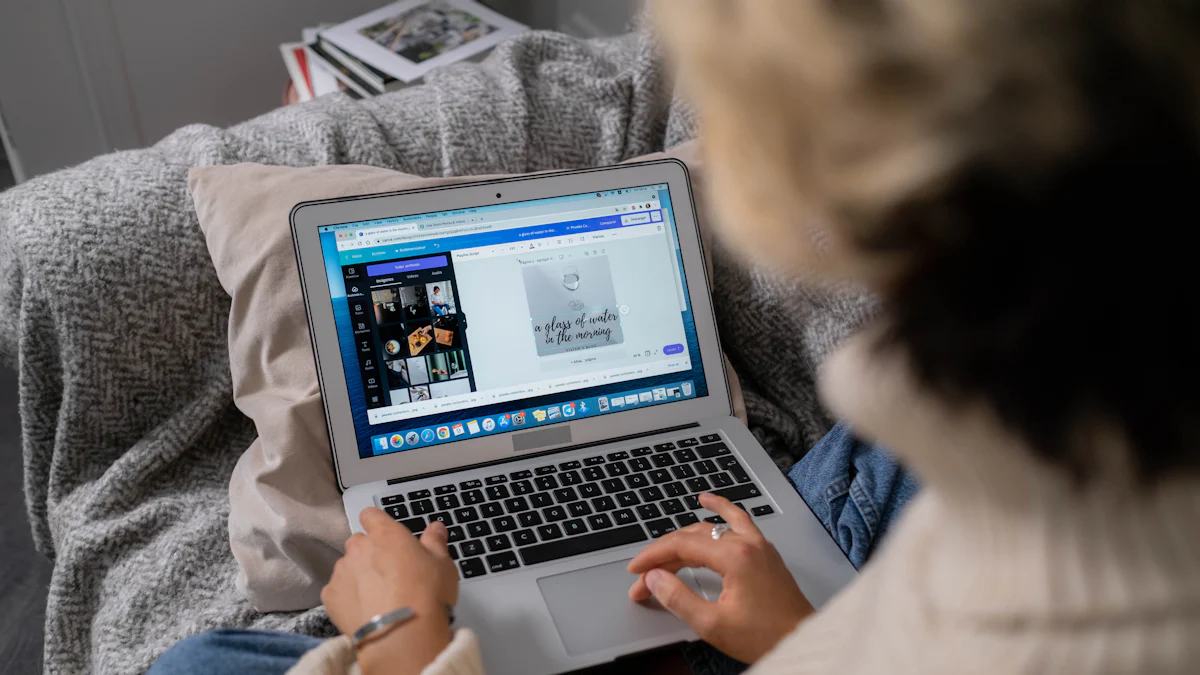
Exploring Available Voice Models
ElevenLabs offers a variety of voice models, each designed to meet different needs. Whether you're looking for lifelike emotional expression or fast, cost-effective synthesis, there's something for you. Here's a quick comparison of the most popular models:
Model Name | Description | Supported Languages | Character Limit | Special Features |
|---|---|---|---|---|
Eleven Multilingual v2 | Most lifelike, emotionally rich speech synthesis | 29 | 10,000 | Rich emotional expression |
Eleven Flash v2.5 | Fast, affordable speech synthesis | 32 | 40,000 | Ultra-low latency (~75ms), 50% lower price per character |
In addition to these, you can explore three main categories of voices:
Legally Contracted Voices: High-quality voices from professional voice actors.
Randomly Generated Voices: Unique voices created using algorithms.
User Voices: Includes Instant Voice Cloning (IVC) and Professional Voice Cloning (PVC) for custom voice creation.
Take your time to experiment with these options. Each model brings its own strengths to the table, so you can find the perfect fit for your project.
Adjusting Voice Parameters
Once you've chosen a voice model, you can fine-tune it to match your needs. ElevenLabs provides several parameters to help you customize the voice output. Here's a breakdown of what you can adjust:
Parameter | Description |
|---|---|
Stability | Controls how expressive the voice sounds. Lower stability makes it more dynamic, while higher stability keeps it consistent. |
Clarity + Similarity | Clarity sharpens the audio, while similarity ensures the output closely matches the input voice. |
Style Exaggeration | Amplifies the speaker's style. For best results, keep this at 0 unless you want a dramatic effect. |
Pro Tip: Start with small adjustments to these parameters. This helps you understand their impact without overwhelming the final output.
These settings let you create a voice that feels natural and aligns with your brand or project goals.
Creating Custom Voices
Want to create a voice that's truly unique? ElevenLabs makes it easy with tools like Instant Voice Cloning and Professional Voice Cloning. Here's how you can get started:
Subscribe to an ElevenLabs API plan from their pricing page.
Retrieve your API Key from the "Profile + Keys" section.
Enter the API Key in VAPI under the ElevenLabs section.
Sync your cloned voice from the Voice Library in VAPI.
Search for and use your cloned voice within the library.
You can also customize voices further by tweaking parameters like age, accent, gender, tone, and pitch. Feeling adventurous? Experiment with fictional characters like ogres, elves, or aliens to add a creative twist.
Note: Custom voices are perfect for creating a unique identity for your assistant. They can make your project stand out and leave a lasting impression.
With these tools and options, you have everything you need to craft the perfect voice for your VAPI assistant. Ready to bring your ideas to life? 🎙️
Configuring VAPI Assistant with ElevenLabs Voice
Setting Up a VAPI Assistant
Ready to bring your assistant to life? Setting up a VAPI Assistant is simple and doesn’t take much time. Follow these steps to get started:
Configure the transcriber and voice setup in your VAPI dashboard. This ensures your assistant can process and respond to voice inputs.
Set the Server URL to unlock advanced features like real-time processing.
Integrate external tools, such as Make.com, to handle dynamic tasks and workflows.
Publish your assistant by clicking the "Publish" button. This makes it live and ready for use.
Assign a phone number to your assistant. You can choose one from VAPI.AI or use a provider like Twilio.
You’ll also need the Assistant ID and Public Key from your VAPI dashboard. Use these to embed your assistant into your website or app. Don’t forget to customize the button styling to match your brand. A polished look makes a great first impression!
Pro Tip: Test your assistant after publishing to ensure everything works smoothly before moving on.
Assigning ElevenLabs Voice to the Assistant
Now it’s time to give your assistant a voice! Assigning an ElevenLabs voice is straightforward. Here’s how you can do it:
Log in to your ElevenLabs account and verify it if you haven’t already.
Access the voice customization features in your dashboard. Choose a voice that fits your assistant’s personality.
Test the integration by making a call to the ElevenLabs API. This ensures the voice works as expected.
Fine-tune the voice settings, like stability and clarity, to match your needs.
Configure your VAPI Assistant by setting the Assistant ID, customizing the button, and adding an initial greeting message.
With these steps, your assistant will sound natural and engaging. A great voice can make all the difference in creating a memorable user experience.
Testing the Assistant's Performance
Before launching your assistant, you’ll want to test its performance. Here’s how you can do it:
Run a Test Conversation: Start a mock interaction. Test how the assistant handles greetings or collects information, like reservations.
Analyze the Conversation Flow: Check if the responses are quick, accurate, and sound natural. Does the voice feel lifelike?
Troubleshoot Issues: If something feels off, review the settings. Fix common problems like incorrect voice output or delays.
Real-World Testing: Deploy the assistant in a live environment. Observe how it performs with actual users.
Note: Testing helps you identify areas for improvement. Don’t skip this step—it’s crucial for delivering a seamless experience.
Once you’ve tested and refined your assistant, it’s ready to go live. Get ready to impress your users with a smart, responsive, and lifelike assistant! 🎉
Troubleshooting and FAQs
Common Integration Issues
Sometimes, things don’t go as planned during the integration process. Here are some common issues you might encounter:
Some voices might suddenly speak with an unintended accent.
You might notice no responses coming back from the assistant.
Calls could feel unstable or unreliable.
If you’re working with Dutch, Portuguese, or Spanish voices, they might sound unnatural. This often happens because the voices interpret text in English. Interestingly, these issues tend to disappear when tested directly on the ElevenLabs dashboard. If you face any of these problems, don’t worry—most can be fixed with a few adjustments.
Resolving API Key Errors
API key errors can be frustrating, but they’re usually easy to resolve once you know what’s causing them. Here’s a quick guide to common API key errors and how to fix them:
Error | Description | Resolution |
|---|---|---|
401: Authentication | Missing or invalid API Key. | Provide a valid API Key in X-API-Key. |
403: Access Control | Insufficient permissions or access violations. | Increase user role access or switch to an organization key. |
404: Resource Unavailable / Unknown | Invalid endpoint or resource. | Verify the request URL and ensure the API Key has the correct scope. |
Double-check your API key and permissions if you encounter these errors. A small typo or incorrect setting could be the culprit.
Fixing Voice Output Problems
Voice output issues can disrupt your assistant’s performance. Here’s how to tackle them:
Check the Text Input: Ensure the text you’re sending to ElevenLabs is formatted correctly. Misformatted text can confuse the voice model.
Test Directly on ElevenLabs: If the voice sounds unnatural or doesn’t match your expectations, try testing it directly on the ElevenLabs dashboard. This can help you pinpoint whether the issue lies with the integration or the voice itself.
Adjust Voice Parameters: Fine-tune settings like stability and clarity. Small tweaks can make a big difference in how the voice sounds.
Verify Language Codes: If you’re using multilingual voices, ensure the correct language codes are applied. Incorrect codes can lead to unnatural output.
If these steps don’t resolve the problem, check your SDK version and integration code. For persistent issues, reach out to the support team for assistance. They’re there to help you get everything running smoothly.
Pro Tip: Regularly test your assistant in real-world scenarios. This helps you catch and fix issues before they affect users.
Where to Find Support
When you’re stuck or need help, don’t worry—there are plenty of resources to guide you through the process. Here’s where you can find the support you need to troubleshoot issues or learn more about integrating ElevenLabs with VAPI.
1. Official Documentation
Both ElevenLabs and VAPI provide detailed documentation to help you navigate their platforms. These guides cover everything from setting up accounts to advanced troubleshooting tips. You can find them here:
ElevenLabs Documentation: docs.elevenlabs.io
VAPI Documentation: docs.vapi.ai
Take your time to explore these resources. They’re packed with examples, FAQs, and step-by-step instructions.
Pro Tip: Bookmark these pages for quick access. You’ll thank yourself later when you need to double-check something!
2. Community Forums
Sometimes, the best advice comes from others who’ve been in your shoes. Check out community forums and discussion boards where users share their experiences and solutions. Popular options include:
Reddit: Subreddits like r/ElevenLabs or r/APIIntegration are great places to ask questions.
Stack Overflow: Search for similar issues or post your own question.
These platforms are full of helpful people who love solving problems.
3. Customer Support Teams
If you can’t find answers elsewhere, reach out to the customer support teams. Both ElevenLabs and VAPI have dedicated teams ready to assist you. Here’s how to contact them:
ElevenLabs Support: Use the “Help” section in your dashboard or email support@elevenlabs.io.
VAPI Support: Submit a ticket through the VAPI dashboard or email support@vapi.ai.
Note: When contacting support, include as much detail as possible. Mention the issue, steps you’ve taken, and any error messages. This helps them assist you faster.
4. Video Tutorials
Prefer visual learning? Platforms like YouTube have tutorials that walk you through common tasks. Search for “ElevenLabs VAPI integration” to find step-by-step videos.
With these resources, you’ll never feel lost. Whether you’re troubleshooting or exploring new features, help is always just a click away. 😊
Integrating ElevenLabs with VAPI is a game-changer. You’ve learned how to connect these platforms, customize voices, and configure your assistant. The benefits? They’re huge! You’ll automate workflows, boost productivity, and create lifelike voice interactions that captivate users.
What’s next? Dive into advanced features to unlock even more potential:
Use contextual awareness for natural conversations.
Experiment with emotional expression to make voices more engaging.
Try real-time audio streaming for seamless, low-latency interactions.
Ready to take the next step? Test your integration, fine-tune your assistant, and explore new use cases. Start today and transform how you connect with your audience! 🚀
FAQ
What is the purpose of integrating ElevenLabs with VAPI?
Integrating ElevenLabs with VAPI lets you create lifelike voice interactions for your assistant. It enhances user engagement by adding natural-sounding voices and supports multilingual capabilities. This combination makes your assistant smarter and more interactive.
Do I need coding skills to complete the integration?
Not necessarily! While basic coding knowledge helps, VAPI’s user-friendly interface and tools like Pipedream simplify the process. You can follow step-by-step guides and use pre-built workflows to connect ElevenLabs without writing complex code.
How do I fix issues with unnatural voice output?
First, check the text input for errors. Then, adjust voice parameters like stability and clarity in ElevenLabs. If the problem persists, test the voice directly on the ElevenLabs dashboard to identify the issue. Small tweaks often resolve most problems.
Can I use custom voices for my assistant?
Yes, you can! ElevenLabs offers tools like Instant Voice Cloning and Professional Voice Cloning. These features let you create unique voices tailored to your brand or project. You can even experiment with accents, tones, and fictional characters.
Is there a free trial for ElevenLabs or VAPI?
Both platforms offer free trials. ElevenLabs provides limited access to its features, while VAPI allows you to explore its tools without upfront costs. Check their websites for trial details and start experimenting risk-free.
Pro Tip: Use the free trials to test features and ensure they meet your project needs before committing to a plan.
See Also
Integrating Vapi Seamlessly With GoHighLevel Made Easy
Utilizing VAPI Effectively For Enhanced Outcomes
Leveraging Vapi AI For Successful Outbound Campaigns In 2025
Perfecting Appointment Management Using HighLevel And VAPI In 2025